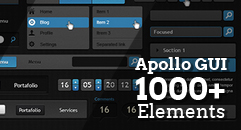WordPress login 40+ useful tips and secrets
This afternoon while we were making a research for the next ThemeShock article, we noticed that ‘wordpress login’, one of the search terms that we were using for the post was being highly requested by users. We did not find a particular reason for this, so we started to investigate the reason and the result among others, revealed to us two main causes: First, people want to change their WordPress login page for something prettier and with more customization. Secondly, there seems to be a necessity for possess a shorter and friendlier URL for their WP login. On this post we will be covering these two major points and then we're going to give you a great roundup featuring useful tricks and tips regarding wp-login.



 When a hacker is trying to access your WordPress dashboard, one of the things that makes his task easier are error messages. When a hacker sees an error message, he can infer with ease what he’s doing wrong and thus focus on that aspect, with this trick you won’t have to worry about that because the error messages are about to disappear.
When a hacker is trying to access your WordPress dashboard, one of the things that makes his task easier are error messages. When a hacker sees an error message, he can infer with ease what he’s doing wrong and thus focus on that aspect, with this trick you won’t have to worry about that because the error messages are about to disappear.
 With this little trick, you will be able to tease of hackers by letting them try to decipher the password of your ‘admin’ user while you chill out and enjoy the rest of your day.
With this little trick, you will be able to tease of hackers by letting them try to decipher the password of your ‘admin’ user while you chill out and enjoy the rest of your day.
 Something that bothers people a lot is that every time they’re going to install a new plugin or make an important modification on their WordPress dashboard, the system asks for the FTP details. Although this is not exactly a wp-login tip, it can definitely help you store your details and stop having to input them all the time.
Something that bothers people a lot is that every time they’re going to install a new plugin or make an important modification on their WordPress dashboard, the system asks for the FTP details. Although this is not exactly a wp-login tip, it can definitely help you store your details and stop having to input them all the time.
 To complement the startup section of this article we have an usual tip that with a single code line teaches how to effectively remove the wp-admin section of your wp-login page.
To complement the startup section of this article we have an usual tip that with a single code line teaches how to effectively remove the wp-admin section of your wp-login page.
 Useful article that gives you different tips to increase the security of your WordPress login page, so hackers won’t find things easy when trying to breach your site.
Useful article that gives you different tips to increase the security of your WordPress login page, so hackers won’t find things easy when trying to breach your site.
 After being victim of hackers, the authors put on test his counterterrorist skills and managed to rescue his site, then he decided to share with us the method we utilized to save his WordPress login.
After being victim of hackers, the authors put on test his counterterrorist skills and managed to rescue his site, then he decided to share with us the method we utilized to save his WordPress login.
 Semisecure Login Reimagined increases the security of the wp-login process by using a combination of public and secret-key encryption to encrypt the password on the client-side when a user logs in.
Semisecure Login Reimagined increases the security of the wp-login process by using a combination of public and secret-key encryption to encrypt the password on the client-side when a user logs in.
 SimpleModal Login provides a modal Ajax login, registration and password reset feature for WordPress and utilizes jQuery and the SimpleModal jQuery plugin.
SimpleModal Login provides a modal Ajax login, registration and password reset feature for WordPress and utilizes jQuery and the SimpleModal jQuery plugin.
 Login With Ajax is ideal for sites that need to implement user logins or registrations without depending on normal WordPress login pages, this plugin adds the capability of placing a login widget in the sidebar using smooth AJAX login effects.
Login With Ajax is ideal for sites that need to implement user logins or registrations without depending on normal WordPress login pages, this plugin adds the capability of placing a login widget in the sidebar using smooth AJAX login effects.
 Login-box is a WordPress plugin that inserts a login form into all your pages, speeding up the authentication process. As the login-box is hidden, it doesn’t draws attention of your readers, but for you (and the others editors of your blog) it becomes quite practical having the chance of accessing through a simple combination of keys.
Login-box is a WordPress plugin that inserts a login form into all your pages, speeding up the authentication process. As the login-box is hidden, it doesn’t draws attention of your readers, but for you (and the others editors of your blog) it becomes quite practical having the chance of accessing through a simple combination of keys.
 This tool gives you the chance to change the way your login functions work, including forcing users to log in, change the URL they arrive at when the login is successful, add text to the login form and change the logo / link on the login form.
This tool gives you the chance to change the way your login functions work, including forcing users to log in, change the URL they arrive at when the login is successful, add text to the login form and change the logo / link on the login form.
 Smithers Login is a light weight plugin that will allow you full theme control over the WordPress Multisite login pages. This plugin allows for different custom login screens on a single WordPress 3.0 Multisite with Domain Mapping.
Smithers Login is a light weight plugin that will allow you full theme control over the WordPress Multisite login pages. This plugin allows for different custom login screens on a single WordPress 3.0 Multisite with Domain Mapping.
 A slide in login panel. Theme based, animated, automatic user detection, the plugin uses Mootools 1.2 JavaScript. This plugin is part of the SuperSlider series.
A slide in login panel. Theme based, animated, automatic user detection, the plugin uses Mootools 1.2 JavaScript. This plugin is part of the SuperSlider series.
 Stack Overflow is always a good site to find answers and tips directly from the experts. On this question the discussion goes around preventing attacks and increasing the security level of your WordPress login page.
Stack Overflow is always a good site to find answers and tips directly from the experts. On this question the discussion goes around preventing attacks and increasing the security level of your WordPress login page.
 Have you ever noticed that WordPress shows your login username in the author archive’s URLs?, well with this trick you won’t have to worry anymore about this issue.
Have you ever noticed that WordPress shows your login username in the author archive’s URLs?, well with this trick you won’t have to worry anymore about this issue.
 This useful tutorial gives you all the ingredients to fully customize your WordPress login page and give it a more professional look that will pleasantly surprise your clients.
This useful tutorial gives you all the ingredients to fully customize your WordPress login page and give it a more professional look that will pleasantly surprise your clients.
 Our friends from Hongkiat have created this beautiful set of colorful WP login boxes ready for download and be implemented within your WordPress login page.
Our friends from Hongkiat have created this beautiful set of colorful WP login boxes ready for download and be implemented within your WordPress login page.
 By default, WordPress allows unlimited login attempts either through the login page or by sending special cookies. This allows passwords (or hashes) to be brute-force cracked with relative ease.
Limit Login Attempts blocks an Internet address from making further attempts after a specified limit of retries is reached, making a brute-force attack difficult or impossible.
By default, WordPress allows unlimited login attempts either through the login page or by sending special cookies. This allows passwords (or hashes) to be brute-force cracked with relative ease.
Limit Login Attempts blocks an Internet address from making further attempts after a specified limit of retries is reached, making a brute-force attack difficult or impossible.
 This plugin allows you to create custom URLs for logging in, logging out, accessing the dashboard and registering for your WordPress blog. Instead of advertising your login url on your homepage, you can create a url of your choice that can be easier to remember than wp-login.php.
This plugin allows you to create custom URLs for logging in, logging out, accessing the dashboard and registering for your WordPress blog. Instead of advertising your login url on your homepage, you can create a url of your choice that can be easier to remember than wp-login.php.
 This fancy plugin changes the login form from you WordPress install to the WordPress 2.3 version. This, because the login form of WordPress 2.3 is the best-looking login box in WordPress History
This fancy plugin changes the login form from you WordPress install to the WordPress 2.3 version. This, because the login form of WordPress 2.3 is the best-looking login box in WordPress History
 This useful tip will teach you how to customize your wp-login page without jeopardizing your site’s integrity in the process and achieving great results.
This useful tip will teach you how to customize your wp-login page without jeopardizing your site’s integrity in the process and achieving great results.
 Sometimes when you have a WordPress-powered website, it could happen that you have a localhost copy on your computer to preview and perform tests. If you lose your admin password in the online host, it can be retrieved with ease, but if the problem affects your localhost, then this tutorial will show you what you need to do.
Sometimes when you have a WordPress-powered website, it could happen that you have a localhost copy on your computer to preview and perform tests. If you lose your admin password in the online host, it can be retrieved with ease, but if the problem affects your localhost, then this tutorial will show you what you need to do.
 Since email addresses are required to be unique within WordPress anyway, they also make good identifiers for logging in. For slightly better security, set your username to something random and then just forget it and use your email address instead thanks to this plugin.
Since email addresses are required to be unique within WordPress anyway, they also make good identifiers for logging in. For slightly better security, set your username to something random and then just forget it and use your email address instead thanks to this plugin.
 Although this might seem like an obvious question, the author give us some really useful tips to easily access your WordPress dashboard in case you forget it.
Although this might seem like an obvious question, the author give us some really useful tips to easily access your WordPress dashboard in case you forget it.
 This plugin adds CAPTCHA anti-spam methods to WordPress forms for comments, registration, lost password, login, etc. In order to post comments or register, users will have to type in the code shown on the image.
This plugin adds CAPTCHA anti-spam methods to WordPress forms for comments, registration, lost password, login, etc. In order to post comments or register, users will have to type in the code shown on the image.
 This plugin adds registration date and last login date columns on the "Users" page. It also checks if a user logs in within 30 days after the registration and if he does not, then his account is deleted
This plugin adds registration date and last login date columns on the "Users" page. It also checks if a user logs in within 30 days after the registration and if he does not, then his account is deleted
 This plugin provides visual feedback for login errors. Currently you can choose from three different feedback styles, all of them with a really nice appearance.
This plugin provides visual feedback for login errors. Currently you can choose from three different feedback styles, all of them with a really nice appearance.
 A good way of protecting your blog against brute force attacks is to prevent any access to your admin screens if more than a pre-set number of login attempts fail. One of the most effective ways to do that is installing the “Login Lockdown” plugin, which sets a defined number of valid login attempts.
A good way of protecting your blog against brute force attacks is to prevent any access to your admin screens if more than a pre-set number of login attempts fail. One of the most effective ways to do that is installing the “Login Lockdown” plugin, which sets a defined number of valid login attempts.
 This plugin forces all anonymous users to login except for those who are connected from special IPv4 ranges or a specific IPv4 address. This plugin was written to use WordPress in an intranet/internet environment. Users who are connecting from the intranet should see the blog without being forced to login.
This plugin forces all anonymous users to login except for those who are connected from special IPv4 ranges or a specific IPv4 address. This plugin was written to use WordPress in an intranet/internet environment. Users who are connecting from the intranet should see the blog without being forced to login.
 Login to view all is a WP plugin designed to help you insert hidden contents in your post. The hidden contents are only visible for visitors who are logged in.
Login to view all is a WP plugin designed to help you insert hidden contents in your post. The hidden contents are only visible for visitors who are logged in.
 This plugin adds reCAPTCHA to your login form. By adding reCAPTCHA to your login form, you can prevent bot / script from trying to login to your WordPress website. You must install the WP-reCAPTCHA plugin prior implementing this plugin.
This plugin adds reCAPTCHA to your login form. By adding reCAPTCHA to your login form, you can prevent bot / script from trying to login to your WordPress website. You must install the WP-reCAPTCHA plugin prior implementing this plugin.
 This plugin provides a [user_info_login] shortcode to let you embed a User Info or Login section without wasting your time with page templates or widgets
This plugin provides a [user_info_login] shortcode to let you embed a User Info or Login section without wasting your time with page templates or widgets
 The Login Warning Banner plugin for WordPress allows an administrator to create a custom, pre-authentication, warning header and message.
The Login Warning Banner plugin for WordPress allows an administrator to create a custom, pre-authentication, warning header and message.
 Due to the number of users and popularity of WordPress, it is also the most attacked blogging platform. This article will give you a series of tips to increase your site’s security in WordPress.
Due to the number of users and popularity of WordPress, it is also the most attacked blogging platform. This article will give you a series of tips to increase your site’s security in WordPress.
 bbPress can be set up to have the ability to read the standard cookies created by WordPress to check whether a user is logged in and can grant the user access to bbPress based on these. This plugin provides single sign on login with a bbPress installation.
bbPress can be set up to have the ability to read the standard cookies created by WordPress to check whether a user is logged in and can grant the user access to bbPress based on these. This plugin provides single sign on login with a bbPress installation.
Creating an user-friendly URL for your login
So, why would you like to change your WordPress login URL if it’s the same you’ve been using for many years?, well the thing is that you can have something simpler than the standardhttps://yoursite.com/wp-login.php and thanks to our friend Chris Coyier we can show you how to migrate from that classic login URL to something like https://yoursite.com/login.

Utilizing a WordPress API plugin, Pretty Login URL
There’s a practical and effective way that will let you get rid of the standard wp-login address, it consists in implementing a WordPress plugin that will do all the job for you. Rewrite API is the part of the WordPress engine that handles all the internal URL rewriting, which means that you can have prettier addresses such as yoursite.com/2011/01/happy-new-year/ instead of yoursite.com/index.php?p=1337. To create the rule that will help us change our wp-login address we’re going to utilize dd_rewrite_rule(). This function can be found in wp-includes/rewrite.php and it has the following syntax and parameters: add_rewrite_rule( $regex, $redirect, $after ) where:- $regex is a string that contains the Regular Expression (or RegEx) to match requests.
- $redirect is a string for the location to redirect to.
- The optional $after specifies where to add the rule in the list: 'bottom' (default) if you want your RewriteRule to be matched after everything has failed, or 'top' if you want it to have greater priority and eventually replace potentially conflicting rules (for instance if you have a page titled "Login")
Original link: Pretty Login URL
Modifying the .htaccess file
But what happens when our WordPress version does not support the Ozh plugin or something goes wrong?, well in that case we have an alternative method that will allow us to shorten our WP-login address by putting our hands into the .htaccess file, you just need to add a small line of code before the default WordPress rewrite stuff: [php] RewriteRule ^login$ https://yoursite.com/wp-login.php [NC,L] [/php]- The caret (^) is a substitute for the directory that the .htaccess file is in, which means that if the file is in your root, then it stands for https://yoursite.com/
- The $ symbol means “stop matching here” (So ultimately we’re looking for https://yoursite.com/login)
- After the space you need to put the URL that’s going to be use instead. This is our fully valid WordPress login URL, nothing fancy here
- After that we have the [flags]. We are using two: NC and L. NC means “no case” which means “LoGiN” would match as well as “login”. L means “last” meaning don’t process any of the rest of the .htaccess file after this match. This is important so our WordPress rewrites don’t get involved.
- Note that this doesn’t redirect, it rewrites, which is something cleaner, though if you prefer a redirect, you can simply add an “R” flag as well.
Original link: Simpler Login URL
Customizing your WordPress login page
The second reason why users search for ‘wordpress-login’ is because they want to change the default WordPress login page and implement a custom design to give their site more identity. We investigated about this subject and after reading tons of tutorials, checking different scripts and plugins, we’ve chosen to stay with two of the most helpful tricks, one solves the problem through a plugin while the other employs a few lines of code.
Utilizing the Custom Admin Branding plugin
The favorite solution for rookies or people that just don’t want to waste much time getting their hands dirty with code is using plugins, an effective and easy method that everyone can utilize without having vast knowledge in CSS, HTML or web development in general. After checking several plugins that offered us the chance of changing our WordPress login page, we opted for the Custom Admin Branding Plugin. This plugin allows you to brand and customize the WordPress administration area for clients or for personal use, you can display custom images and styles for the login screen, admin header and footer. It should be really easy to use by anyone familiarized with WordPress and has basic CSS and HTML skills. At its simplest the plugin only requires to be activated and then replace three images with your own. Photoshop templates are included in the original source to help you with that.Original link: Custom Admin Branding
Customizing your WP-login page without a plugin
So, the plugin method produces definitely good results, but it’s possible that you prefer to fix things yourself without relying in others’ assistance. We found an effective and short way that will let you modify your WordPress page quickly and without installing any additional plugins. The trick is really simple, you just have to grab the following code and paste it within your functions.php file: [php] function my_custom_login_logo() { echo '<style type="text/css"> h1 a { background-image:url('.get_bloginfo('template_directory').'/images/custom-login-logo.gif) !important; } </style>'; } add_action('login_head', 'my_custom_login_logo'); [/php]Our personal recommendation
If you’re looking for an attractive wp-login design to spice up your site, then we like to recommend you our latest freebie featuring an astounding wp-login design ready for download with fully editable PSD source. The design includes a login box with pixel art elements, a customizable background design and a custom bar to place all the relevant information about your site.
Check WP-login by ThemeShock.
More tips and secrets
These two aspects that we just talked about are certainly the main reasons why people enquire about ‘wordpress-login’, but still there are other important reasons that though are not as relevant as the others, they deserve the same attention in order to create an integral article. Now we’re going to showcase a series of tricks and useful tips that will help you pull out the best of your wp-login page.How to Hide Login Errors in WordPress
 When a hacker is trying to access your WordPress dashboard, one of the things that makes his task easier are error messages. When a hacker sees an error message, he can infer with ease what he’s doing wrong and thus focus on that aspect, with this trick you won’t have to worry about that because the error messages are about to disappear.
When a hacker is trying to access your WordPress dashboard, one of the things that makes his task easier are error messages. When a hacker sees an error message, he can infer with ease what he’s doing wrong and thus focus on that aspect, with this trick you won’t have to worry about that because the error messages are about to disappear.
Hide Login Errors in WordPress
Trick the Hackers – Keep your WordPress login secure
 With this little trick, you will be able to tease of hackers by letting them try to decipher the password of your ‘admin’ user while you chill out and enjoy the rest of your day.
With this little trick, you will be able to tease of hackers by letting them try to decipher the password of your ‘admin’ user while you chill out and enjoy the rest of your day.
Trick the Hackers
Let WordPress remember your FTP Details
 Something that bothers people a lot is that every time they’re going to install a new plugin or make an important modification on their WordPress dashboard, the system asks for the FTP details. Although this is not exactly a wp-login tip, it can definitely help you store your details and stop having to input them all the time.
Something that bothers people a lot is that every time they’re going to install a new plugin or make an important modification on their WordPress dashboard, the system asks for the FTP details. Although this is not exactly a wp-login tip, it can definitely help you store your details and stop having to input them all the time.
Remember your FTP details
WordPress login URL, remove wp-admin
 To complement the startup section of this article we have an usual tip that with a single code line teaches how to effectively remove the wp-admin section of your wp-login page.
To complement the startup section of this article we have an usual tip that with a single code line teaches how to effectively remove the wp-admin section of your wp-login page.
Remove WP-admin
How to secure your WordPress login
 Useful article that gives you different tips to increase the security of your WordPress login page, so hackers won’t find things easy when trying to breach your site.
Useful article that gives you different tips to increase the security of your WordPress login page, so hackers won’t find things easy when trying to breach your site.
Secure your WordPress login
How to Recover Hacked WordPress Login
 After being victim of hackers, the authors put on test his counterterrorist skills and managed to rescue his site, then he decided to share with us the method we utilized to save his WordPress login.
After being victim of hackers, the authors put on test his counterterrorist skills and managed to rescue his site, then he decided to share with us the method we utilized to save his WordPress login.
Recover Hacked WordPress login
Semi secure Login Reimagined
 Semisecure Login Reimagined increases the security of the wp-login process by using a combination of public and secret-key encryption to encrypt the password on the client-side when a user logs in.
Semisecure Login Reimagined increases the security of the wp-login process by using a combination of public and secret-key encryption to encrypt the password on the client-side when a user logs in.
Semi secure Login Reimagined
SimpleModal Login
 SimpleModal Login provides a modal Ajax login, registration and password reset feature for WordPress and utilizes jQuery and the SimpleModal jQuery plugin.
SimpleModal Login provides a modal Ajax login, registration and password reset feature for WordPress and utilizes jQuery and the SimpleModal jQuery plugin.
SimpleModal
Login With Ajax
 Login With Ajax is ideal for sites that need to implement user logins or registrations without depending on normal WordPress login pages, this plugin adds the capability of placing a login widget in the sidebar using smooth AJAX login effects.
Login With Ajax is ideal for sites that need to implement user logins or registrations without depending on normal WordPress login pages, this plugin adds the capability of placing a login widget in the sidebar using smooth AJAX login effects.
Ajax login
Login-box
 Login-box is a WordPress plugin that inserts a login form into all your pages, speeding up the authentication process. As the login-box is hidden, it doesn’t draws attention of your readers, but for you (and the others editors of your blog) it becomes quite practical having the chance of accessing through a simple combination of keys.
Login-box is a WordPress plugin that inserts a login form into all your pages, speeding up the authentication process. As the login-box is hidden, it doesn’t draws attention of your readers, but for you (and the others editors of your blog) it becomes quite practical having the chance of accessing through a simple combination of keys.
Login-box
Login Configurator
 This tool gives you the chance to change the way your login functions work, including forcing users to log in, change the URL they arrive at when the login is successful, add text to the login form and change the logo / link on the login form.
This tool gives you the chance to change the way your login functions work, including forcing users to log in, change the URL they arrive at when the login is successful, add text to the login form and change the logo / link on the login form.
Login Configurator
Smithers Login
 Smithers Login is a light weight plugin that will allow you full theme control over the WordPress Multisite login pages. This plugin allows for different custom login screens on a single WordPress 3.0 Multisite with Domain Mapping.
Smithers Login is a light weight plugin that will allow you full theme control over the WordPress Multisite login pages. This plugin allows for different custom login screens on a single WordPress 3.0 Multisite with Domain Mapping.
Smithers Login
SuperSlider-Login
 A slide in login panel. Theme based, animated, automatic user detection, the plugin uses Mootools 1.2 JavaScript. This plugin is part of the SuperSlider series.
A slide in login panel. Theme based, animated, automatic user detection, the plugin uses Mootools 1.2 JavaScript. This plugin is part of the SuperSlider series.
SuperSlider
How to prevent attacks on WordPress wp-login.php page
 Stack Overflow is always a good site to find answers and tips directly from the experts. On this question the discussion goes around preventing attacks and increasing the security level of your WordPress login page.
Stack Overflow is always a good site to find answers and tips directly from the experts. On this question the discussion goes around preventing attacks and increasing the security level of your WordPress login page.
Original link
Hide your WP-Login Name From the Archives
 Have you ever noticed that WordPress shows your login username in the author archive’s URLs?, well with this trick you won’t have to worry anymore about this issue.
Have you ever noticed that WordPress shows your login username in the author archive’s URLs?, well with this trick you won’t have to worry anymore about this issue.
Hide your WP-login name
How to Customize The Default WordPress Login Screen
 This useful tutorial gives you all the ingredients to fully customize your WordPress login page and give it a more professional look that will pleasantly surprise your clients.
This useful tutorial gives you all the ingredients to fully customize your WordPress login page and give it a more professional look that will pleasantly surprise your clients.
Customize your default WP-login
6 WordPress Login Skins
 Our friends from Hongkiat have created this beautiful set of colorful WP login boxes ready for download and be implemented within your WordPress login page.
Our friends from Hongkiat have created this beautiful set of colorful WP login boxes ready for download and be implemented within your WordPress login page.
6 WordPress Login Skins
Limit Login Attempts
 By default, WordPress allows unlimited login attempts either through the login page or by sending special cookies. This allows passwords (or hashes) to be brute-force cracked with relative ease.
Limit Login Attempts blocks an Internet address from making further attempts after a specified limit of retries is reached, making a brute-force attack difficult or impossible.
By default, WordPress allows unlimited login attempts either through the login page or by sending special cookies. This allows passwords (or hashes) to be brute-force cracked with relative ease.
Limit Login Attempts blocks an Internet address from making further attempts after a specified limit of retries is reached, making a brute-force attack difficult or impossible.
Limit Login Attempts
Stealth Login
 This plugin allows you to create custom URLs for logging in, logging out, accessing the dashboard and registering for your WordPress blog. Instead of advertising your login url on your homepage, you can create a url of your choice that can be easier to remember than wp-login.php.
This plugin allows you to create custom URLs for logging in, logging out, accessing the dashboard and registering for your WordPress blog. Instead of advertising your login url on your homepage, you can create a url of your choice that can be easier to remember than wp-login.php.
Stealth Login
WordPress 2.3 Login
 This fancy plugin changes the login form from you WordPress install to the WordPress 2.3 version. This, because the login form of WordPress 2.3 is the best-looking login box in WordPress History
This fancy plugin changes the login form from you WordPress install to the WordPress 2.3 version. This, because the login form of WordPress 2.3 is the best-looking login box in WordPress History
WordPress 2.3 Login
Customize wp-login page without affecting core files
 This useful tip will teach you how to customize your wp-login page without jeopardizing your site’s integrity in the process and achieving great results.
This useful tip will teach you how to customize your wp-login page without jeopardizing your site’s integrity in the process and achieving great results.
Customize wp-login
How to Recover Lost WordPress (Localhost) Password
 Sometimes when you have a WordPress-powered website, it could happen that you have a localhost copy on your computer to preview and perform tests. If you lose your admin password in the online host, it can be retrieved with ease, but if the problem affects your localhost, then this tutorial will show you what you need to do.
Sometimes when you have a WordPress-powered website, it could happen that you have a localhost copy on your computer to preview and perform tests. If you lose your admin password in the online host, it can be retrieved with ease, but if the problem affects your localhost, then this tutorial will show you what you need to do.
Recover Lost WordPress Password
WP Email Login
 Since email addresses are required to be unique within WordPress anyway, they also make good identifiers for logging in. For slightly better security, set your username to something random and then just forget it and use your email address instead thanks to this plugin.
Since email addresses are required to be unique within WordPress anyway, they also make good identifiers for logging in. For slightly better security, set your username to something random and then just forget it and use your email address instead thanks to this plugin.
WP Email Login
How to access WP Dashboard Panel with simple method
 Although this might seem like an obvious question, the author give us some really useful tips to easily access your WordPress dashboard in case you forget it.
Although this might seem like an obvious question, the author give us some really useful tips to easily access your WordPress dashboard in case you forget it.
Easy WP access
SI CAPTCHA Anti-Spam
 This plugin adds CAPTCHA anti-spam methods to WordPress forms for comments, registration, lost password, login, etc. In order to post comments or register, users will have to type in the code shown on the image.
This plugin adds CAPTCHA anti-spam methods to WordPress forms for comments, registration, lost password, login, etc. In order to post comments or register, users will have to type in the code shown on the image.
SI CAPTCHA Anti-Spam
Check Last Login
 This plugin adds registration date and last login date columns on the "Users" page. It also checks if a user logs in within 30 days after the registration and if he does not, then his account is deleted
This plugin adds registration date and last login date columns on the "Users" page. It also checks if a user logs in within 30 days after the registration and if he does not, then his account is deleted
Check Last Login
Visual Login Errors
 This plugin provides visual feedback for login errors. Currently you can choose from three different feedback styles, all of them with a really nice appearance.
This plugin provides visual feedback for login errors. Currently you can choose from three different feedback styles, all of them with a really nice appearance.
Visual Login Errors
Setting a number of login attempts
 A good way of protecting your blog against brute force attacks is to prevent any access to your admin screens if more than a pre-set number of login attempts fail. One of the most effective ways to do that is installing the “Login Lockdown” plugin, which sets a defined number of valid login attempts.
A good way of protecting your blog against brute force attacks is to prevent any access to your admin screens if more than a pre-set number of login attempts fail. One of the most effective ways to do that is installing the “Login Lockdown” plugin, which sets a defined number of valid login attempts.
WordPress login attempts
Force Login Except Special IP Range
 This plugin forces all anonymous users to login except for those who are connected from special IPv4 ranges or a specific IPv4 address. This plugin was written to use WordPress in an intranet/internet environment. Users who are connecting from the intranet should see the blog without being forced to login.
This plugin forces all anonymous users to login except for those who are connected from special IPv4 ranges or a specific IPv4 address. This plugin was written to use WordPress in an intranet/internet environment. Users who are connecting from the intranet should see the blog without being forced to login.
Force Login Except Special IP Range
Login to view all
 Login to view all is a WP plugin designed to help you insert hidden contents in your post. The hidden contents are only visible for visitors who are logged in.
Login to view all is a WP plugin designed to help you insert hidden contents in your post. The hidden contents are only visible for visitors who are logged in.
Login to view all
WP Login reCAPTCHA
 This plugin adds reCAPTCHA to your login form. By adding reCAPTCHA to your login form, you can prevent bot / script from trying to login to your WordPress website. You must install the WP-reCAPTCHA plugin prior implementing this plugin.
This plugin adds reCAPTCHA to your login form. By adding reCAPTCHA to your login form, you can prevent bot / script from trying to login to your WordPress website. You must install the WP-reCAPTCHA plugin prior implementing this plugin.
WP Login reCAPTCHA
User Info Login Shortcode
 This plugin provides a [user_info_login] shortcode to let you embed a User Info or Login section without wasting your time with page templates or widgets
This plugin provides a [user_info_login] shortcode to let you embed a User Info or Login section without wasting your time with page templates or widgets
User Info Login Shortcode
Login-warning-banner
 The Login Warning Banner plugin for WordPress allows an administrator to create a custom, pre-authentication, warning header and message.
The Login Warning Banner plugin for WordPress allows an administrator to create a custom, pre-authentication, warning header and message.
Login-warning-banner
Encrypt Your WordPress Login Administration
 Due to the number of users and popularity of WordPress, it is also the most attacked blogging platform. This article will give you a series of tips to increase your site’s security in WordPress.
Due to the number of users and popularity of WordPress, it is also the most attacked blogging platform. This article will give you a series of tips to increase your site’s security in WordPress.
Encrypt Your WordPress Login – Administration
bbPress Integration
 bbPress can be set up to have the ability to read the standard cookies created by WordPress to check whether a user is logged in and can grant the user access to bbPress based on these. This plugin provides single sign on login with a bbPress installation.
bbPress can be set up to have the ability to read the standard cookies created by WordPress to check whether a user is logged in and can grant the user access to bbPress based on these. This plugin provides single sign on login with a bbPress installation.